Omron Programming - Multiple Set Point
This guide covers setup, programming, and operational procedures for the Thermoline products that incorporate the Omron E5CC-T MSP controller.
The Omron MSP option is a 256-segment programmer compatible with all Thermoline products featuring an Omron controller. It can also replace older West 6100 and Eurotherm 3216 controllers in previous models.
Please note that the outputs and alarms displayed will vary depending on the equipment used. For example, there may be no cooling or cooling alarms in ovens.
Here are the main points:
-
General Controls and Display: The manual details the meanings of LED indicators (such as alarms and outputs) and explains the function of each button (Page, Scroll, Increase/Decrease).
-
Programming:
- Segments: You can program up to 256 segments across eight individual programs (32 segments per program).
- Temperature Profiles: Each segment allows you to set a target temperature and hold time.
- Time Units: Time can be set in hours/minutes or minutes/seconds, depending on the program requirements.
- Program Repeat and Link: Programs can be set to repeat up to 9999 times or linked to create cycles.
-
Wait Band: This feature ensures that the temperature holds within a specific range before advancing. The Wait Band is adjustable and can be disabled if necessary (e.g., for diurnal cycles).
-
Starting and Holding Programs: Programs can be set to run or hold. The hold function pauses the program if adjustments or observations are needed.
The 256 segments are divided into eight programs (32 Segments/Program) which can be programmed as eight individual programs and can be linked and/or set to repeat each other.
Omron Display Guide

| Scroll Button: Used to view the set temperature target and start/reset the ramp/dwell function. | |
| Page Button: Used to view calibration offset parameter and the ramp/dwell control parameters. | |
| Increase/Decrease Button: Used to increase and decrease the parameter settings. | |
| Side Arrow: Used to move the cursor when changing temperature | |
| Process Value: Current temperature within the cabinet | |
| Set Value: Set temperature within the cabinet. |
Setting Time Units
Before setting up a program, it’s essential to choose the correct time unit, either hours and minutes or minutes and seconds, based on the program’s duration. This decision affects how the program timing will operate.
For example, if a program needs to run for 168 hours (or one week), it would be more suitable to use hours and minutes rather than minutes and seconds.
Each segment allows a maximum time of 99 hours and 59 minutes. To reach a total of 168 hours, you would need to program one segment to 99:59 and then add another segment set to 68:01 to cover the remaining time.
How to Set the Time Unit:
-
Press and hold the PAGE BUTTON until the display begins to flash. Continue holding it until the display shows "Time Unit," as illustrated below.

-
Use the UP or DOWN buttons to select the desired time unit:
- M-S represents minutes and seconds.
- H-M represents hours and minutes.
-
Once selected, press and hold the PAGE BUTTON again to reboot the controller and set the new time unit.
| Days | Hours |
|---|---|
| 5 | 120 |
| 7 | 168 |
Simple Program Setup Instructions
Goal: Set a program that goes from one temperature to another over a given period of time, then either stops or returns to the original temperature. In this example, we'll go from 37°C to 44°C and dwell (maintain) the set temperature of 44°C for one hour.
Steps:
Select the Program Number:
- From the main display, press the PAGE BUTTON until you see the Program Number Display. The operator can now select the program they intend to edit.
- Use the UP or DOWN buttons to choose a program number (0 to 7). There are eight separate programs. In this example, we will select the program displayed as 0 since it is the first program available.
- Press the SCROLL BUTTON to confirm your selection.
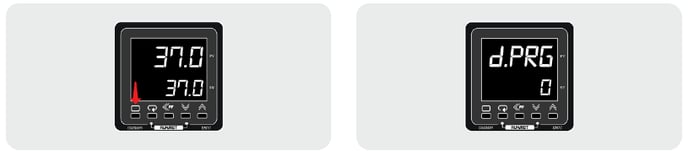
Set the Number of Segments:
- Each program can have up to 32 segments (in this example, we select two segments).
- For a simple program with a single temperature change, set the number of segments to 2. This indicates there will be one initial temperature, ramping to a second temperature.
- The image below shows the maximum of 32 segments for reference.
- Confirm by pressing the SCROLL BUTTON.

Press the UP button to change the value from “END” to the segment number you want to edit. The first segment is numbered 0, the second is 1, and so on.


After selecting the first segment, press the SCROLL BUTTON to confirm and move to the next screen.
Configure the First Segment:
- On this screen, set the desired temperature for the first segment. Press the UP or DOWN buttons to adjust to the required temperature (e.g., 37°C).
- Set the starting temperature (e.g., 37°C) as the target temperature for the first segment.
- Use the UP or DOWN buttons to adjust the temperature.
- Press the SCROLL BUTTON to move to the time setting for this segment.

- After setting the temperature, press the SCROLL BUTTON to go to the Segment Time display.
- This is where you set how long the temperature should hold. Use the UP or DOWN buttons to adjust the time (e.g., 1 hour).
Note: The duration of each segment will depend on whether you chose Hours and Minutes or Minutes and Seconds in the "Setting Time Units" section.

After you have set your desired time, you can move to the next step.
Press the SCROLL BUTTON to confirm the time and move to the next segment.

At this point, you only have to repeat steps. So to recap, the steps for each segment are:
- Use the UP or DOWN buttons to select the segment to edit, then press the SCROLL BUTTON to confirm.
- Set the segment’s temperature with UP or DOWN, then press the SCROLL BUTTON.
- Set the segment’s duration (time) using UP or DOWN, then press the SCROLL BUTTON to move to the next segment.
Configure the Second Segment:
- Select Segment 1.
- Set the temperature to 44°C.
- Set the time to 1 hour.
- This will ramp the temperature from 37°C to 44°C over 1 hour.

Configure the Third Segment:
- Select Segment 2.
- Set the temperature to 44°C.
- Set the time to 1 hour.
- This will dwell (maintain) the temperature at 44°C for 1 hour.

Once all segments are set, the Segment Number display will show “END.” Press the SCROLL BUTTON to confirm all entries and proceed to the Program Repeat setting.

Program Repeat
After setting up the program, decide how many times it should repeat. You can set it to 0 for no repeats or choose any number up to 9999.
In this example, we’ll leave it at 0 (no repeats), but you can adjust it as needed.

Choose Program End or Repeat:
- If you want it to cycle back to the start temperature, set the Program Repeat value to 1.
Program Link
Press the SCROLL BUTTON to confirm the Repeat value and move to the Program Link setting.
The Program Link allows you to link this program to one of the other eight programs, creating a continuous cycle. For example, if you set Link to 0 while editing program 0, the program will repeat endlessly. This is useful for setting up cycles like a Diurnal Cycle.
For a diurnal cycle, using the example above, you might set the time to 12 hours for each step, and at the end of the cycle, it would then link back to the start of Program 0, starting the whole process again.

To simply end the program, set the Link to END.

Wait Band
The Wait Band ensures that the temperature stays within a specified range before moving to the next step. If the temperature goes outside this range, the program will pause until it returns within the set limits.

Example:
With a target temperature of 37°C and a Wait Band of 2°C, if the temperature drops below 35°C or goes above 39°C, the program will pause. It will only continue once the temperature is back within 35°C to 39°C.
NOTE: It is advisable to turn this function off if the operator is using the programmer to perform a Diurnal Cycle. The Wait Band will increase the 24-hour time cycle if it activates during the running program.
PID Settings
This setting is protected and cannot be accessed. Press the PAGE BUTTON to exit this screen and return to the main display.

Start the Program
Once you’ve set up a program, you need to enable it. The controller has two yellow indicators:

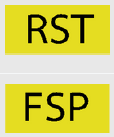
- RST: The program is in Reset mode and not running.
- FSP: The controller is in Fixed Set Point mode, meaning it holds a set temperature indefinitely.
FSP Mode:
The controller defaults to FSP mode if the program is reset, finished, or interrupted. In this mode, you can set a fixed temperature for the controller to maintain, which can help protect the product if the power is interrupted.
Start at the Main Display shown below.  Press the SCROLL BUTTON until the Program Select display is shown below.
Press the SCROLL BUTTON until the Program Select display is shown below.

Press the UP or DOWN to select the program you wish to run. These are the programs between 0 and 7 that were set up in the Setting Up a Program guide.
Press the SCROLL BUTTON to select which program to run, and the Run/Reset display will appear.
- Use the UP or DOWN buttons to choose between Run and Reset.
- Run will start the program.
- Reset will stop the program.

When a program is running, you can Hold it to pause.
- Press the SCROLL BUTTON to access the Hold display.
- Use the UP or DOWN buttons to toggle between ON (pause) and OFF (resume).

Example:
The Hold setting is useful if you need to add items to the test, if an error occurs, or if the item needs to be observed.
The Current Segment display shows the segment currently in progress. You can also use it to skip ahead to other segments.
- Press the SCROLL BUTTON to confirm the Hold setting and display the Current Segment screen.
- Use the UP or DOWN buttons to move between segments.

You’ve now set up a basic program on the Omron MSP controller. This guide covered selecting a program, setting temperature and duration for each segment, enabling the program, and using key features like Hold. For more advanced programming or troubleshooting, please contact Thermoline support.
Email: service@thermoline.com.au
Ph: 02 9604 3911
